Do you want to learn how to set up Cricut Maker? In this blog, I will share all the essential knowledge of the process. Working as a crafter for over 4 years, I have always loved using Cricut machines. Also, I have been working with Cricut Maker for the last two years as they are the most advanced cutting machines. Due to that, I sometimes have to set up my Cricut machine to other devices. Plus, I have also helped many new users to set up their Cricut machines for the first time. If you also want to set up your new Cricut Maker, then keep reading this blog till the end!
Connect Cricut Maker to a Device via Bluetooth
The first step to knowing how to set up Cricut Maker is to learn the process of connecting the machine to a computer or smartphone. The machines connect to all devices running on Windows, Mac, Android, and iOS operating systems.
Windows/Mac
The processes on Windows and Mac computers are almost the same, with little differences. So, here I am explaining the procedure on both devices.
- First, power on your Cricut Maker machine and keep it near the Windows/Mac device.
- On your Windows device, open Settings > Devices, and on your Mac device, go to the System Preferences page.
- After that, select the Bluetooth option and make sure the option is enabled.

- Next, the device will start searching for your device. (For your Windows device, you need to click on the Add Bluetooth or other device option.
- When the Cricut Maker machine name or model number appears on the screen, click on the Pair option.
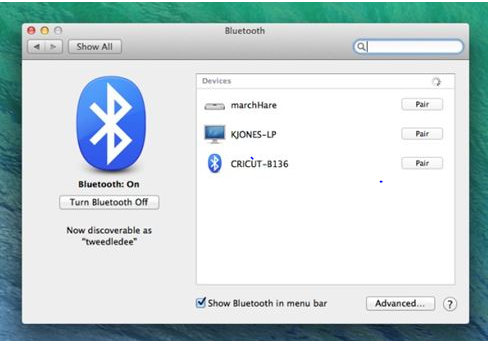
- If you are asked to enter the password, then type 0000 to move forward.
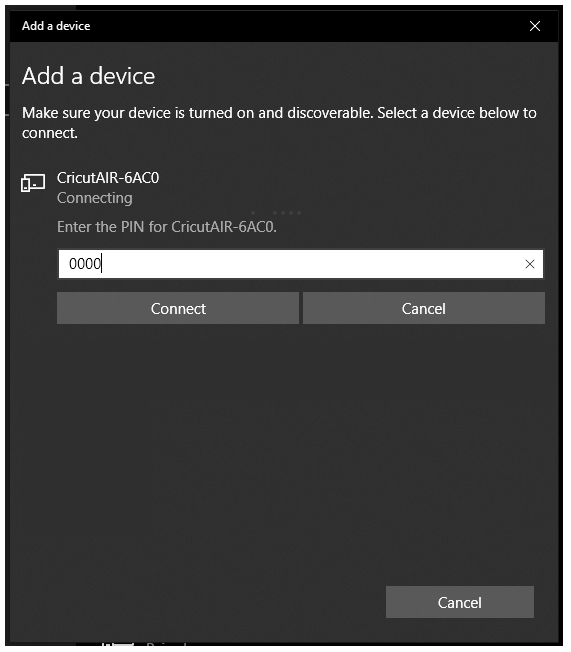
- Now, the Bluetooth connection between your Cricut Maker and a computer will be complete.
iOS/Android
Connecting the Cricut Maker machine to an iOS/Android needs the same steps. Hence, I am sharing the process for both devices in the follow-up section.
- On the home screen of your smartphone, tap on Settings.
iOS
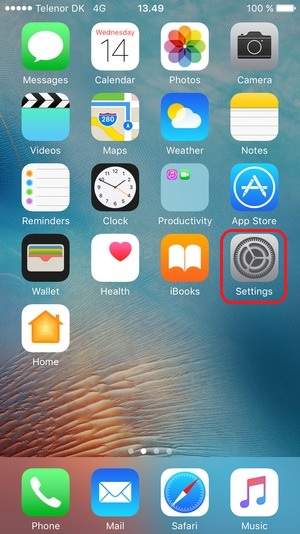
- Then, go to the Bluetooth option and tap on its toggle to enable it.
- After that, the device will scan for the available Bluetooth devices; tap on the Cricut Maker machine you are trying to connect.
Android
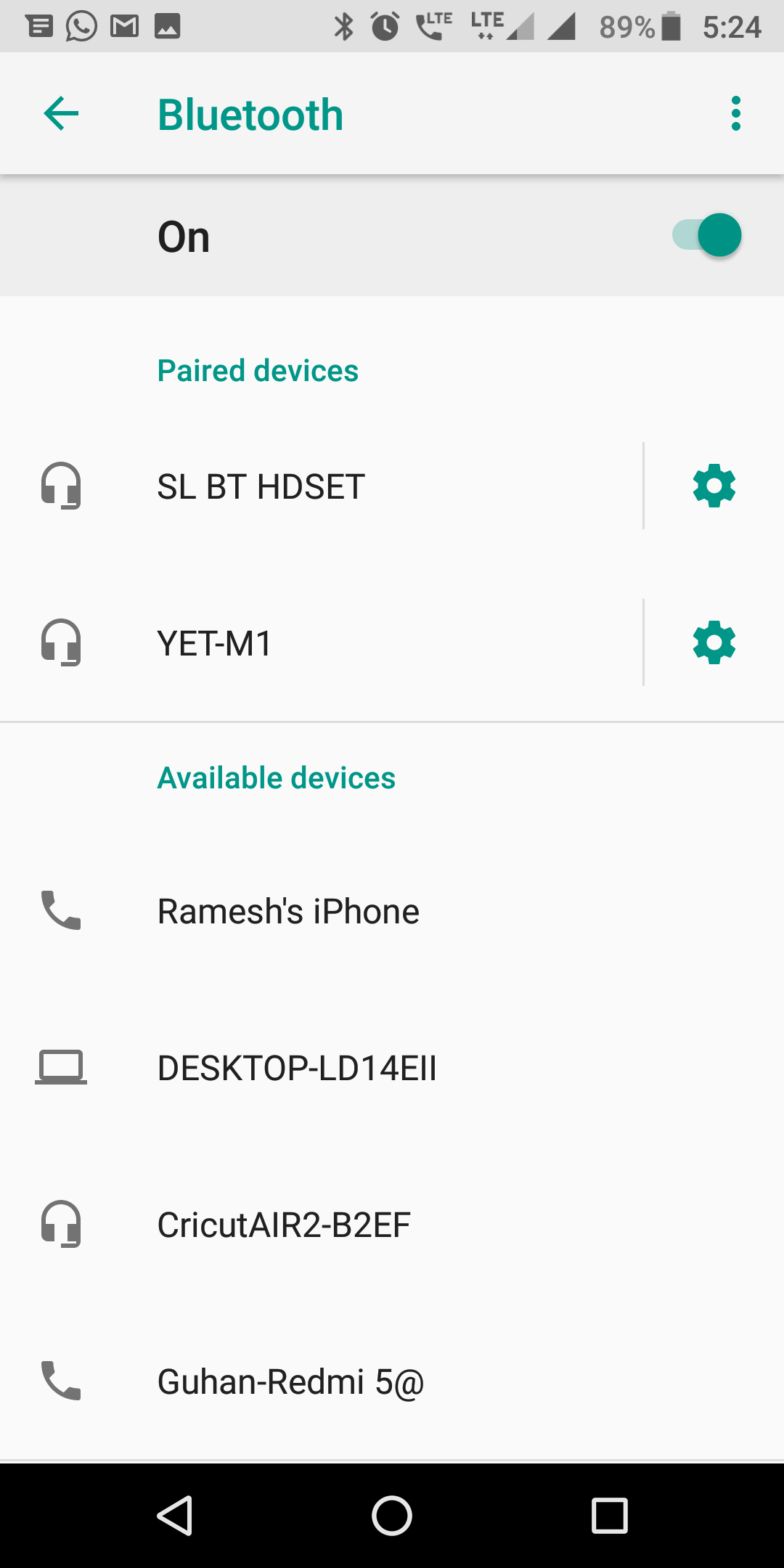
- In case a prompt appears to ask you to enter the password, then type 0000.
- Lastly, the Bluetooth pairing of both devices will be complete.
Download and Install Cricut Design Space on Your Computer/Mobile
The next primary process you should learn in the guide on how to set up Cricut Maker is to download the Design Space app. Here, learn about the process and steps to complete the setup.
Windows/Mac
- On your computer, browse the Cricut official webpage and then search for Cricut Design Space.
- After that, the Design Space app option will appear on the screen according to the operating system you have.
Mac
Windows
- After that, select the Download option on the same page to start the app download. (On a Mac device, you have to choose the folder where you want to save the file.)
- Once the download is complete, you can open it from the browser in the Downloads folder.
Alt Text: Opening the Cricut Design Space file from the Downloads folder
- On your Windows device, follow the installation instructions to complete the process.
- To install the Cricut app on your Mac device, drag the Cricut icon to the Applications folder.
- When the installation is complete, double-click on the Cricut Design Space option in the Applications folder to launch the app.
- If you see the option to open the prompts that ask the permission to open it, then click on the Open option.
- Then, enter the Cricut account details or create a new account.
- After that, select the option to set up the Cricut Maker machine.
iOS/Android
- First, you have to open the App Store or Play Store based on the smartphone you are using.
- Then, search for the Cricut Design Space option in the search section.
- When the Cricut icon appears in the search result, then tap on the Get/Install option.
- Once the app installation is complete, tap on the New Machine Setup option.
- Finally, the machine setup process will be complete.
Note: If you need any on how to set up Cricut Maker, then you can contact the Cricut support team.
Frequently Asked Questions
How to Set Up Cricut Maker 3?
Here is the complete guide to setting up a Cricut Maker machine to a device.
- First, you should unbox the Cricut Maker 3 and then connect it to a power source.
- Now, establish the Bluetooth connection of the machine to a computer or smartphone.
- Download and install Cricut Design Space on a device to which Maker 3 is connected.
- When the app download is complete, sign in with the Cricut ID and password.
- Next, choose the right option to connect the Maker 3 machine to the phone.
- You can use the app to operate and create the design with your Cricut Maker 3 machine.
How Do I Set up My Cricut Maker on iOS?
If you want to set up the Cricut Maker on an iOS device, then follow the steps below:
- Firstly, turn on both devices and bring them closer to each other.
- After that, go to Settings and tap on the Bluetooth option.
- When the iOS device scans and shows your Cricut Maker name in the field, tap on it.
- From the App Store, download and install the Cricut Design Space app.
- Then, install the app, open it, and then choose the New Machine Setup option.
- Finally, the machine connection to the iOS device will be complete and ready to use.
Why Can’t I Set Up My Cricut Maker Machine?
Users can get some issues while setting up their Cricut Maker machine due to various designs. Some of the common issues caused could be incorrect setup steps, not downloading the Cricut app, machines not pairing with each other, and many more. In this case, the best way to set up the machine is to contact Cricut support or get professional help.